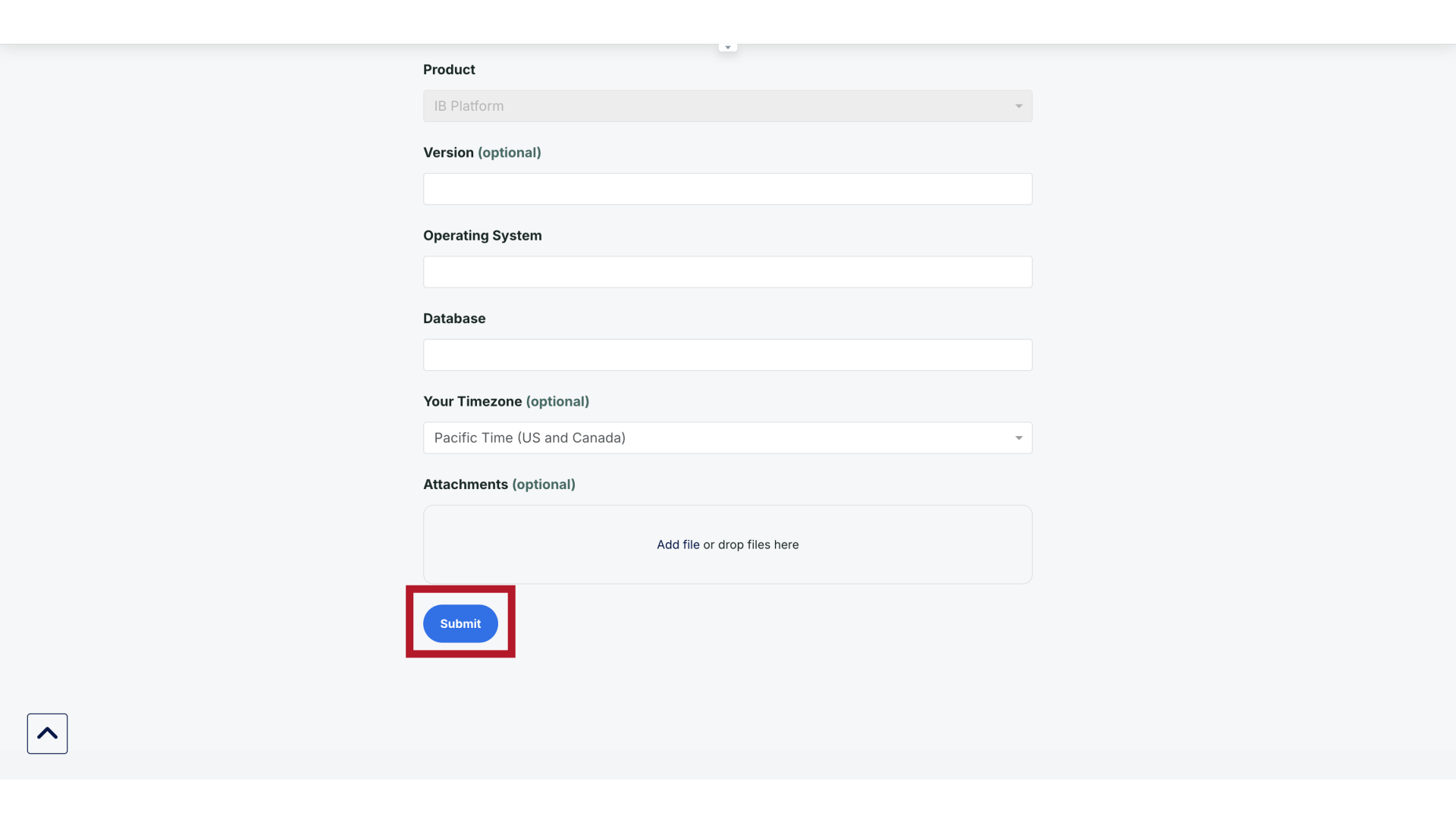Welcome to our support center! This quick tutorial will show you how to submit a support request.
1. Support Center
Let's start by logging into the support center.
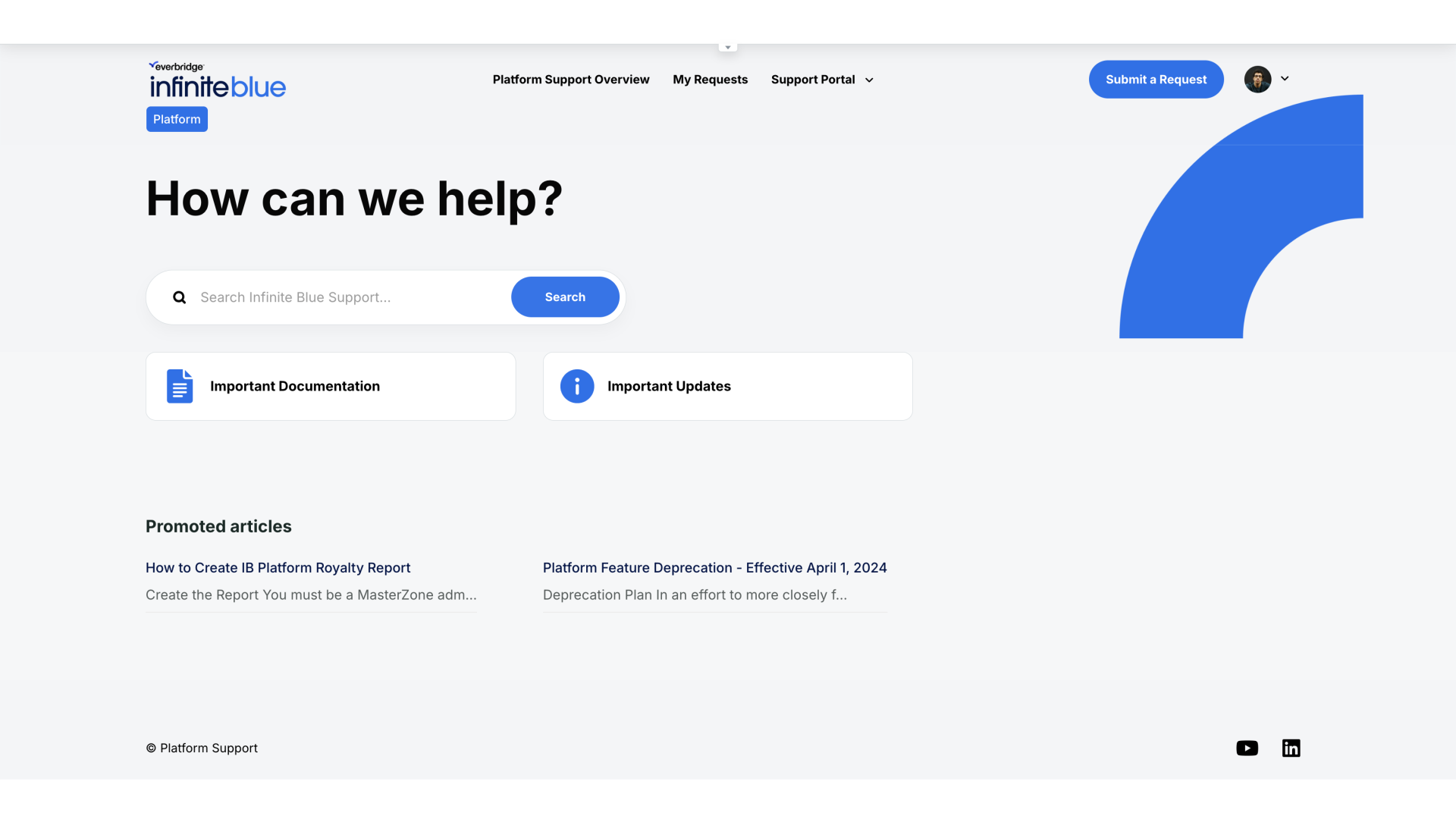
2. Homepage
On the homepage, click the "Submit a Request" button located in the top right corner of the navigation menu.
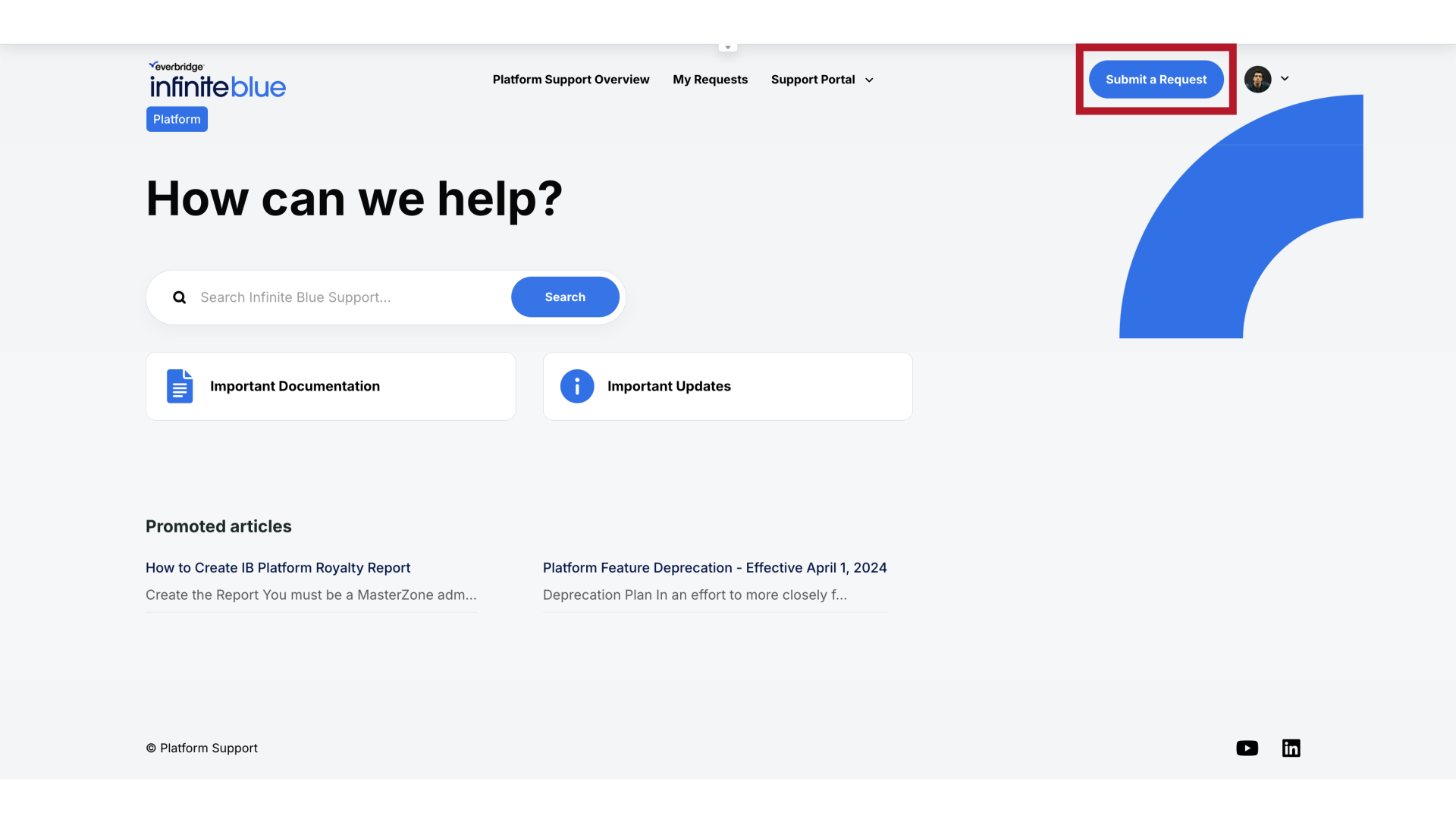
3. Request Form
You'll now see the support request form where you can provide details about your issue.
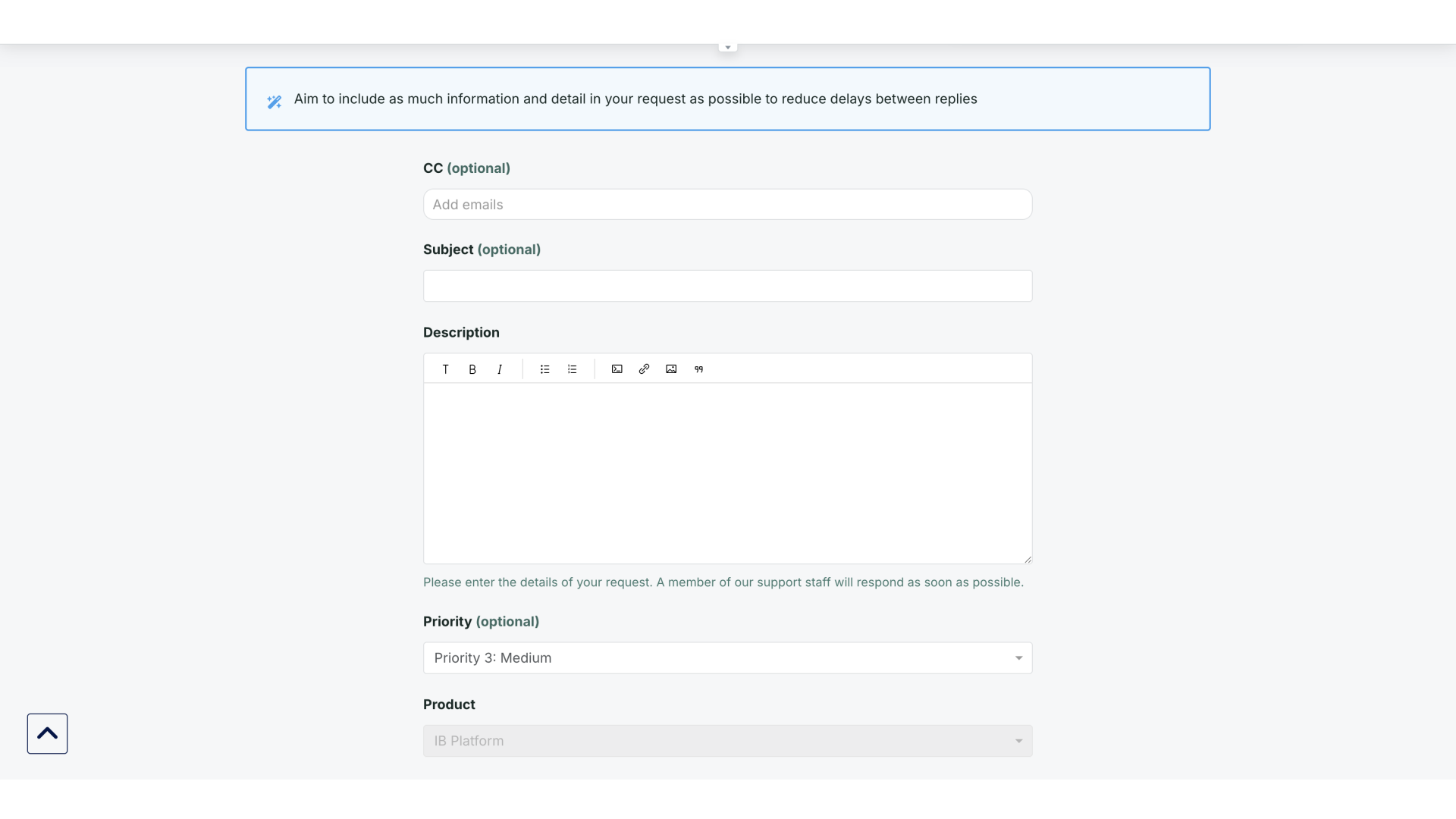
4. Subject Field
In the Subject field, enter a brief but descriptive title for your request.
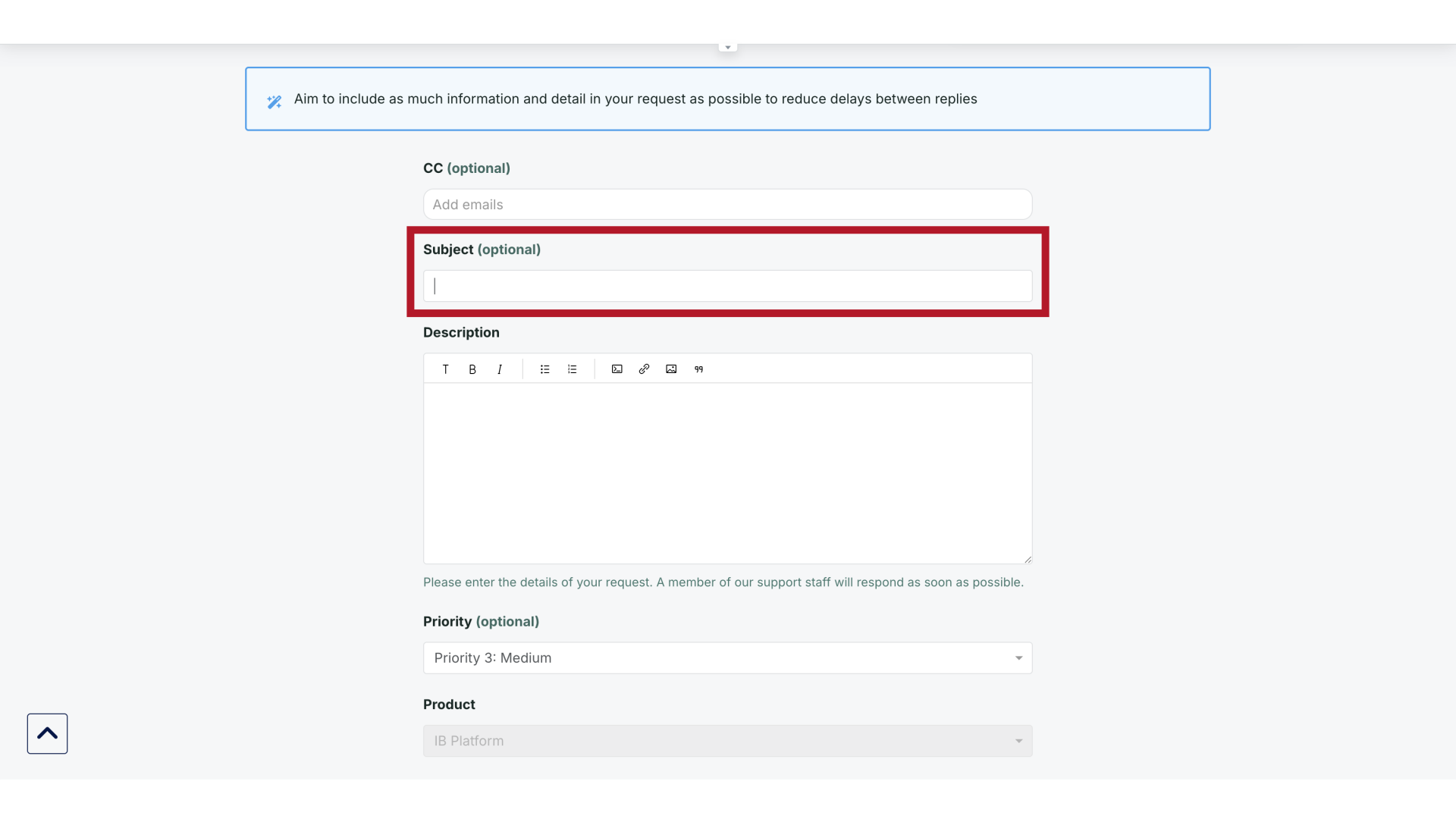
5. Suggested articles
As you type, the system will automatically suggest relevant articles that might address your issue. Take a moment to review the suggested articles. If any of these articles solve your problem, you can click on them to read more.
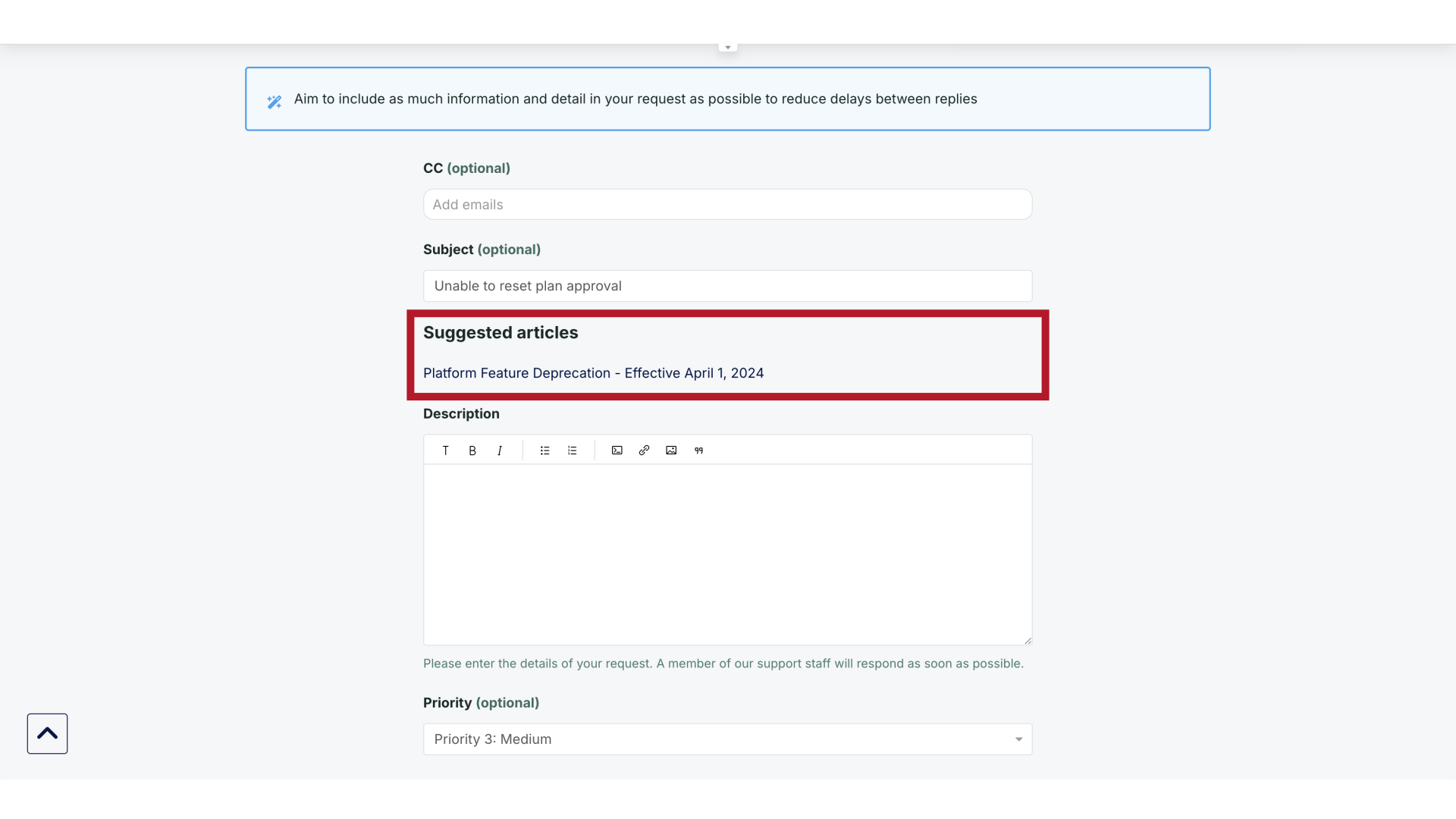
6. Proceed
If the suggested articles don't resolve your issue, proceed with completing your request.
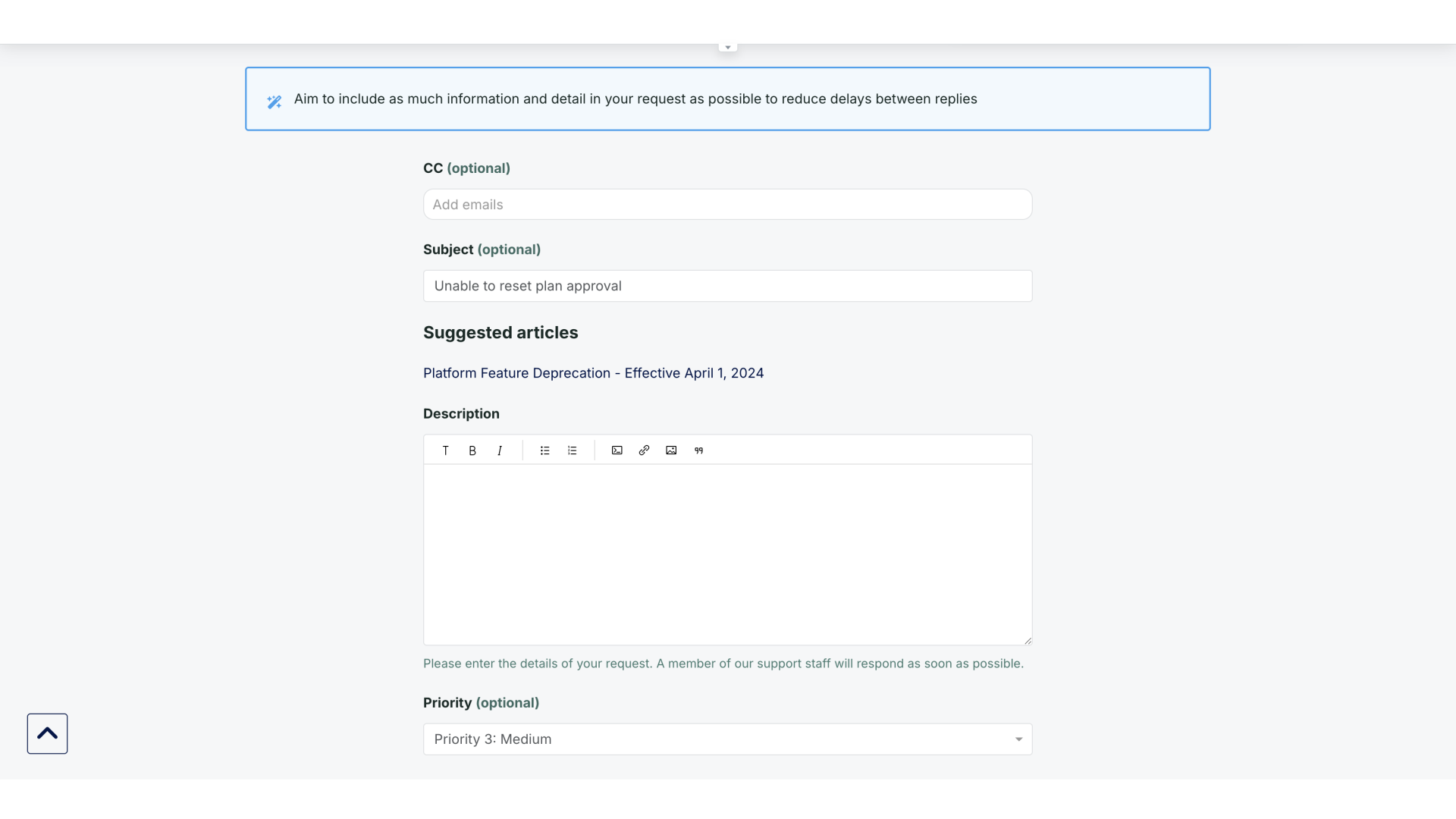
7. Description
In the Description field, provide a detailed explanation of your issue. Remember to include as much information and detail in your request as possible to reduce delays between replies.
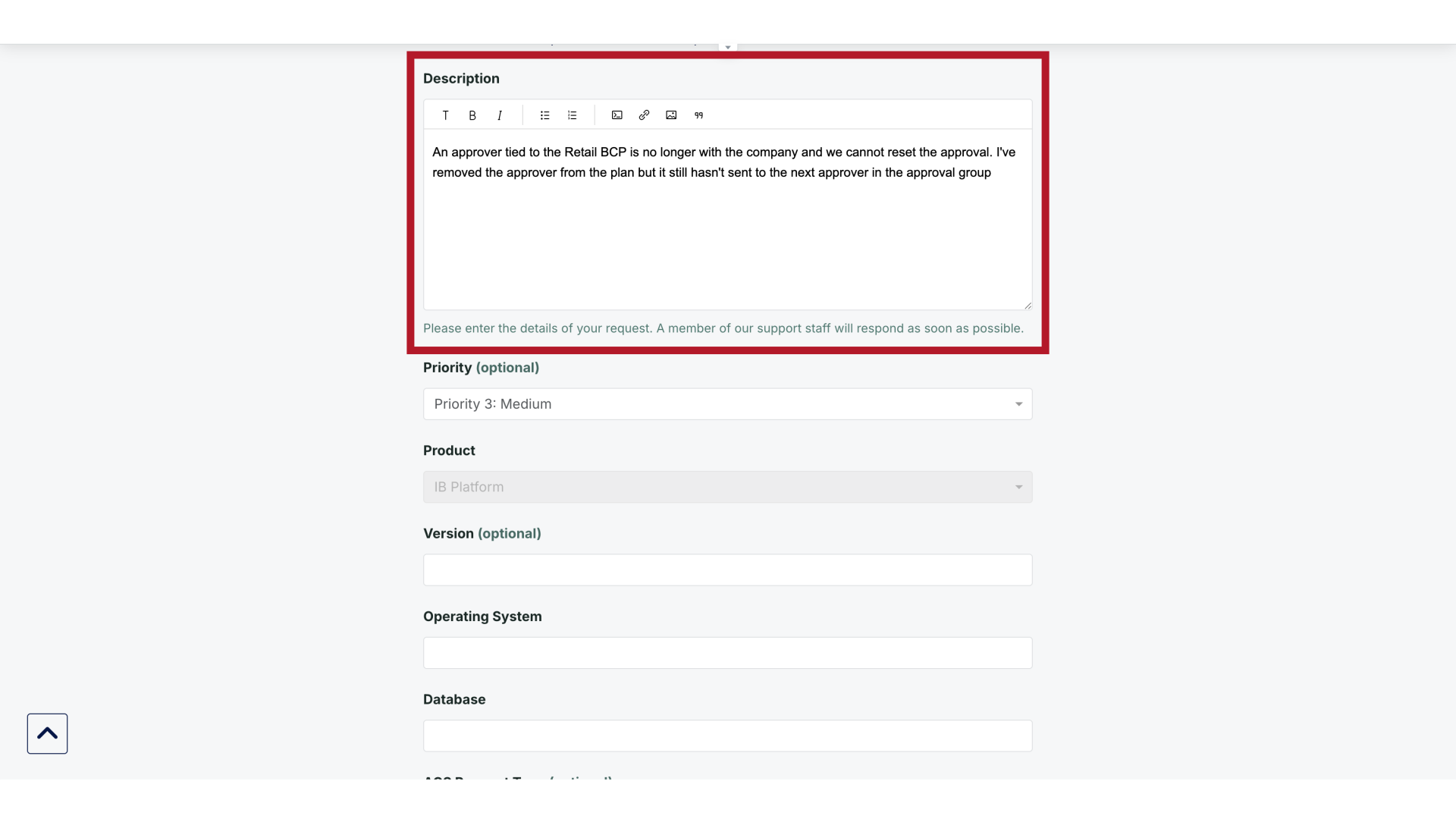
8. Priority
Select the appropriate Priority level for your request based on the urgency of your issue using the dropdown menu.
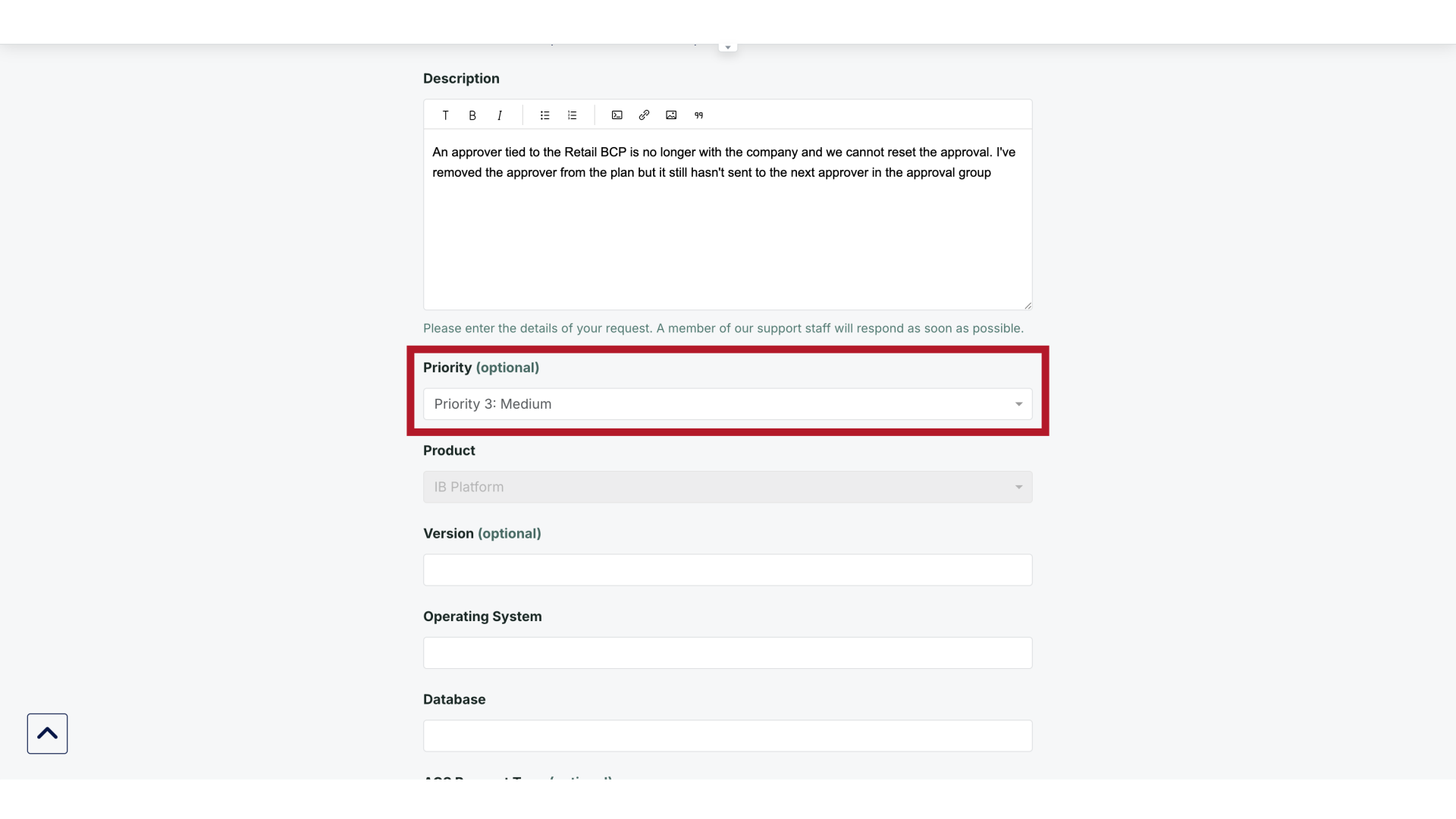
9. Technical Details
Next, continue by providing technical details about your system. Fill in the Version field with your current software version, specify your Operating System, and enter your Database information
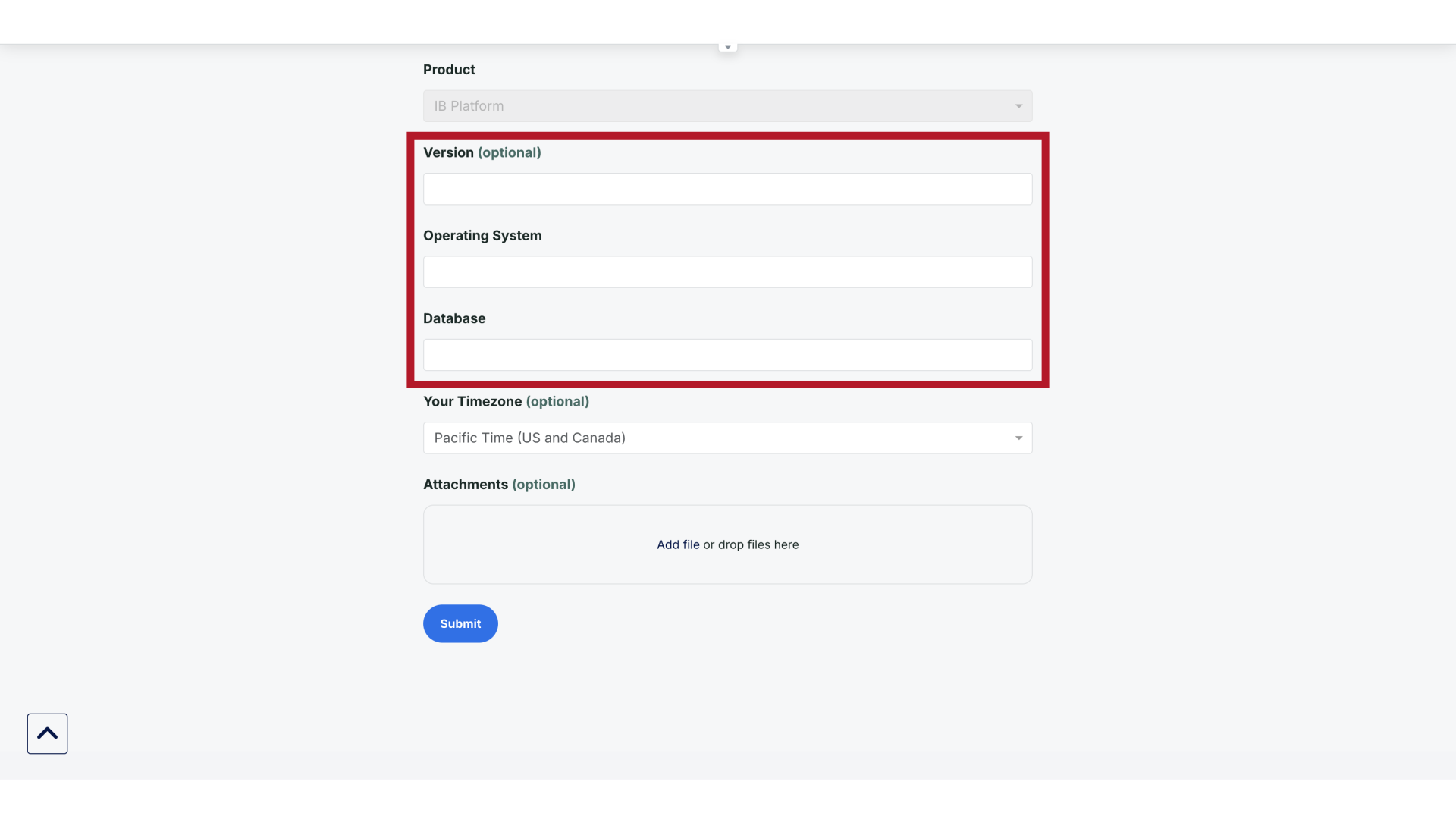
10. Attachments
At the end of the form, you'll find the Attachments section for adding supporting documentation.
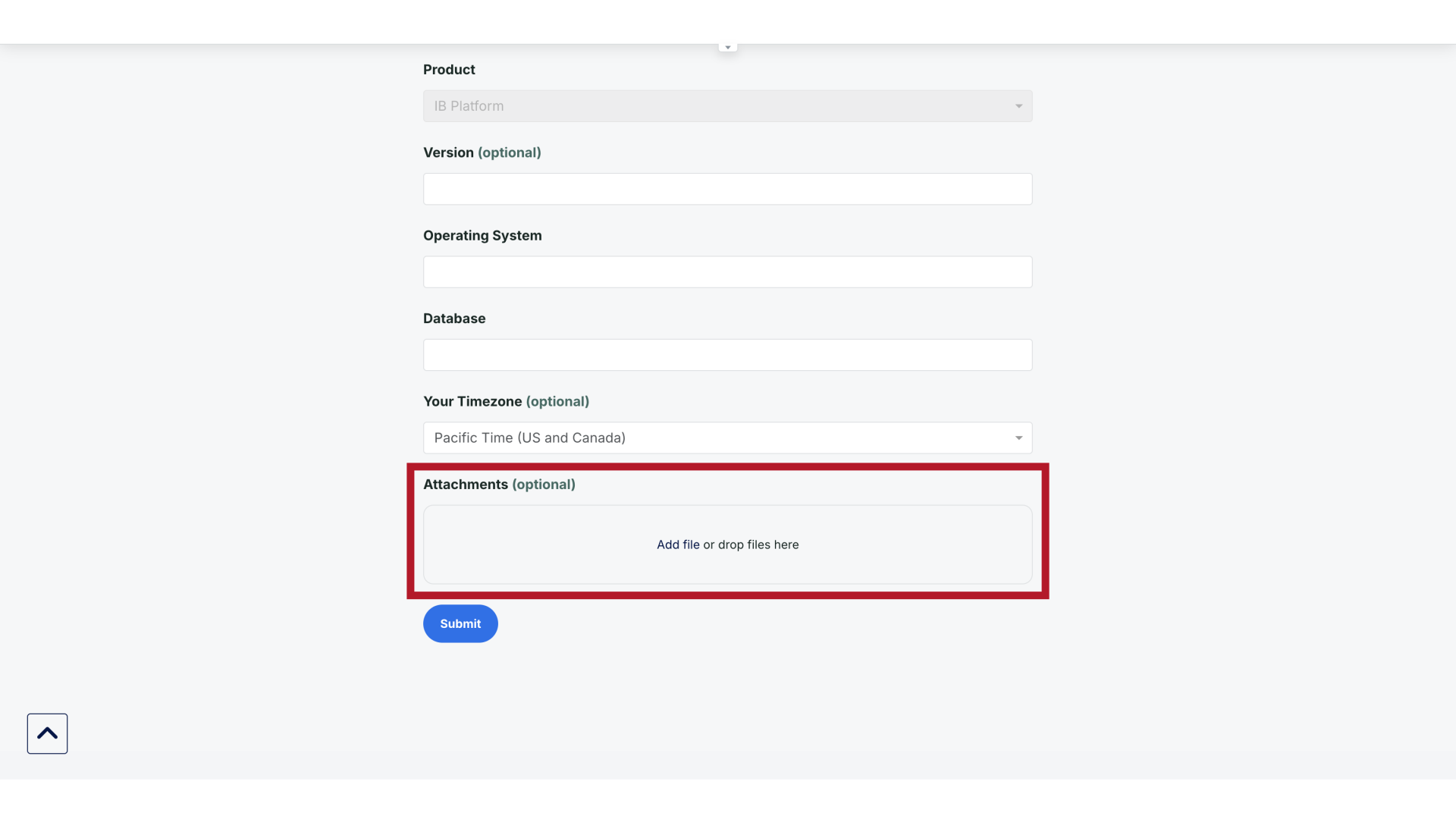
11. Add File
Click "Add file" or simply drag and drop files into the designated area Include any helpful screenshots, error messages, or files that illustrate your issue.
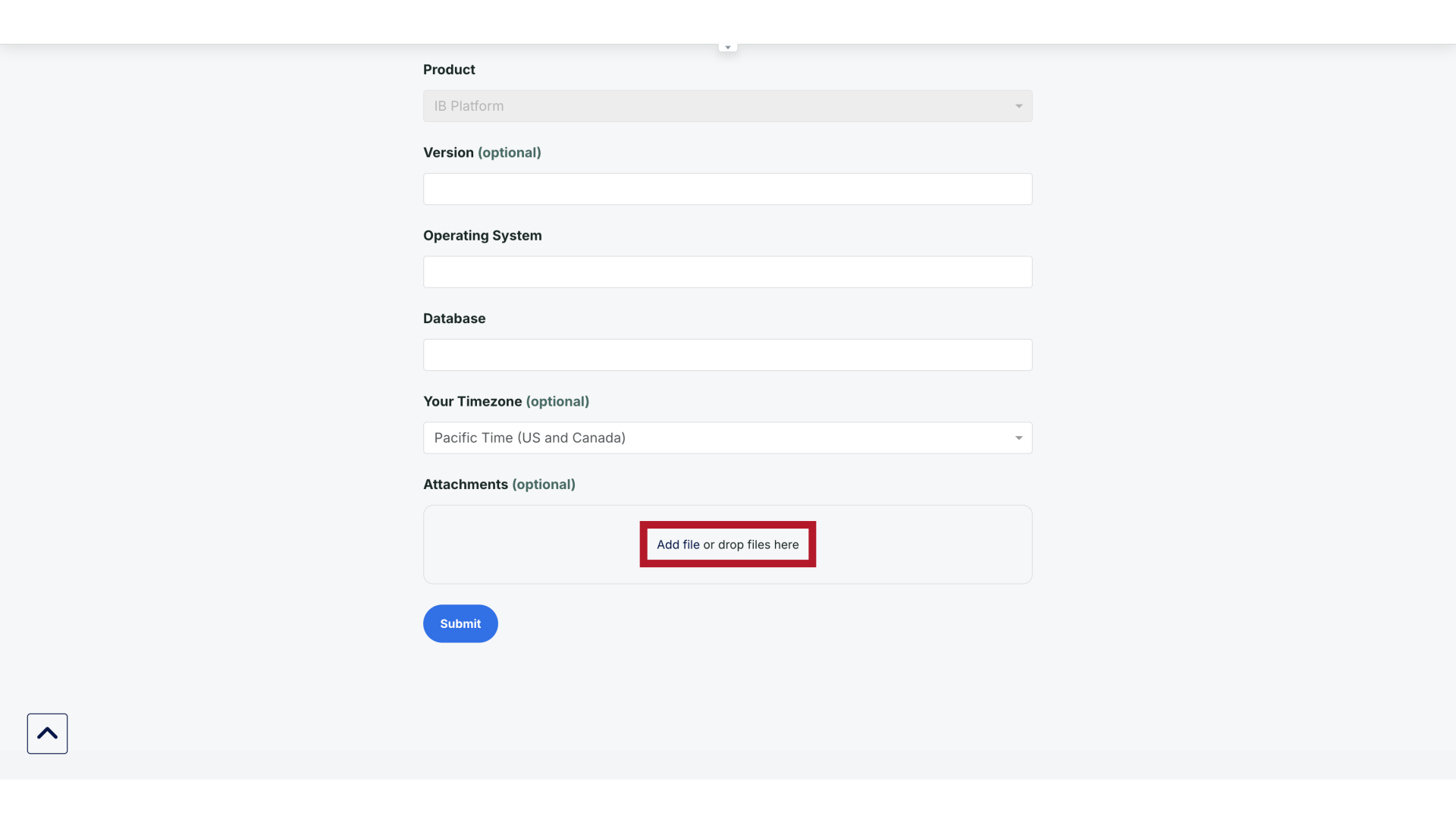
12. Submit
Review all the information you've entered to ensure it's complete and accurate, then click the "Submit" button at the bottom of the form.