Welcome to our support center! This quick tutorial will show you how to reset your support center password.
1. Support Center Access
Let's start by navigating to your support center page.
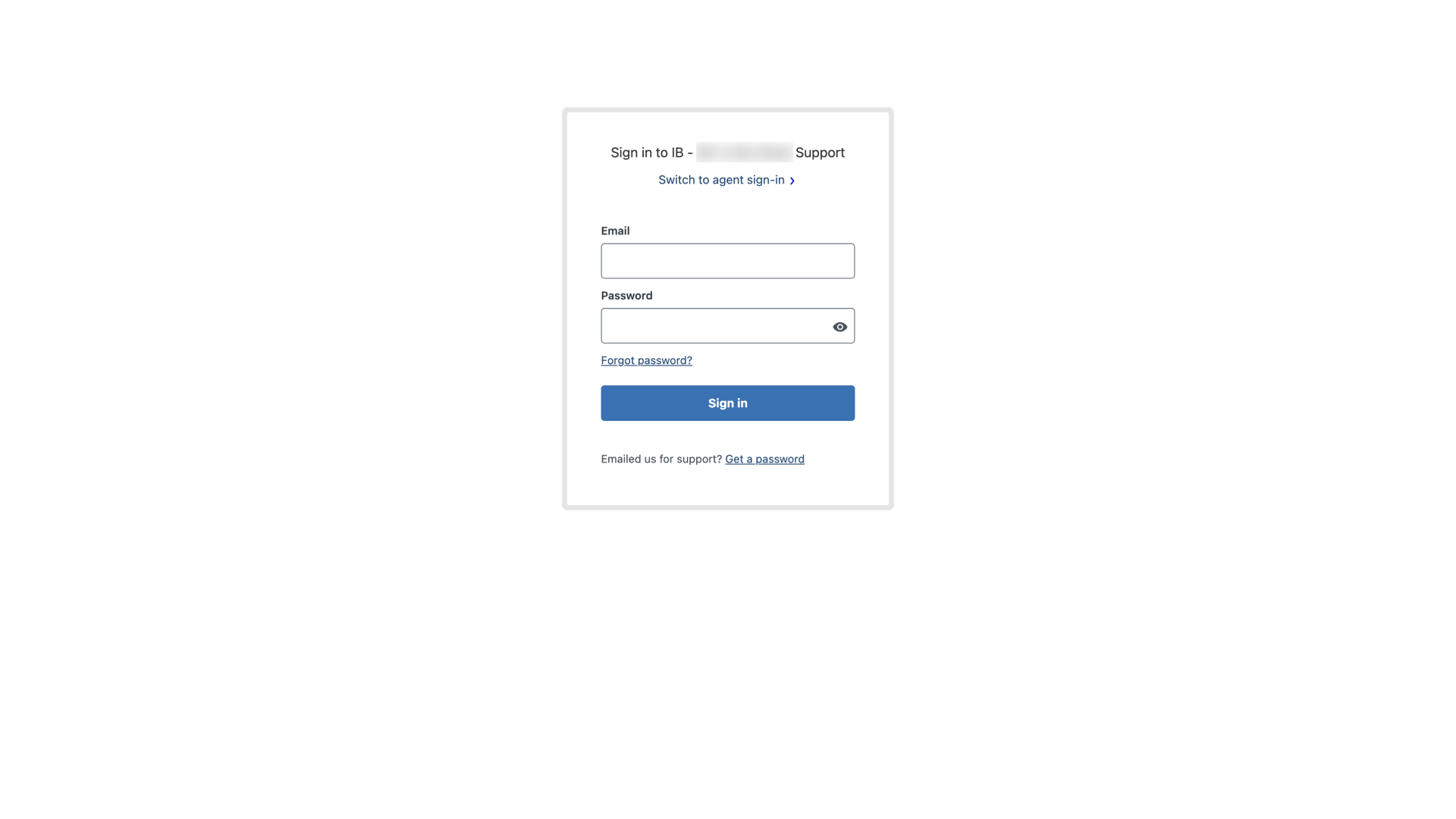
2. Reset Password
At the login screen, click the "Forgot password?" link located below the password field.
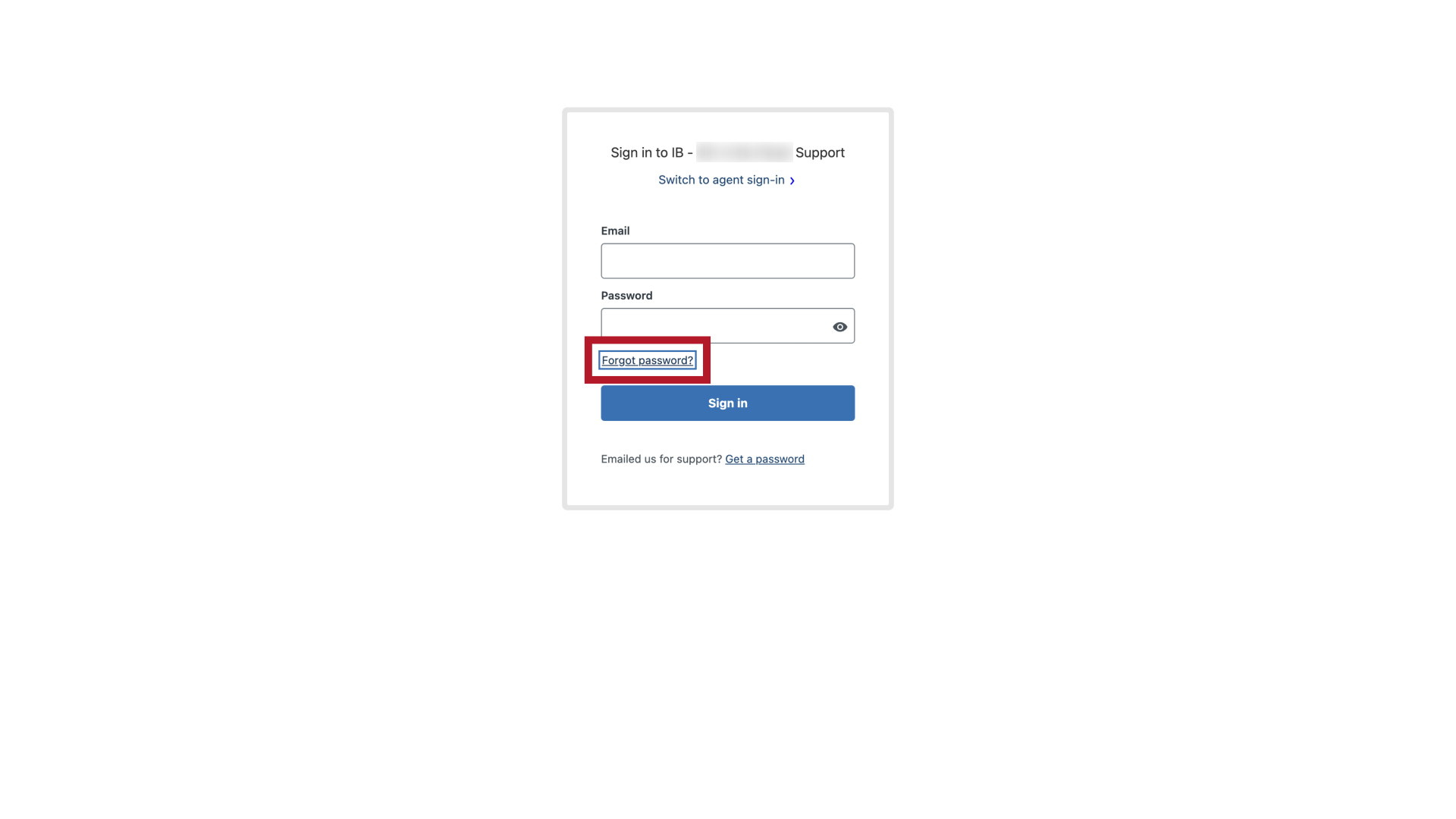
3. Email Address
Enter your email address in the field provided.
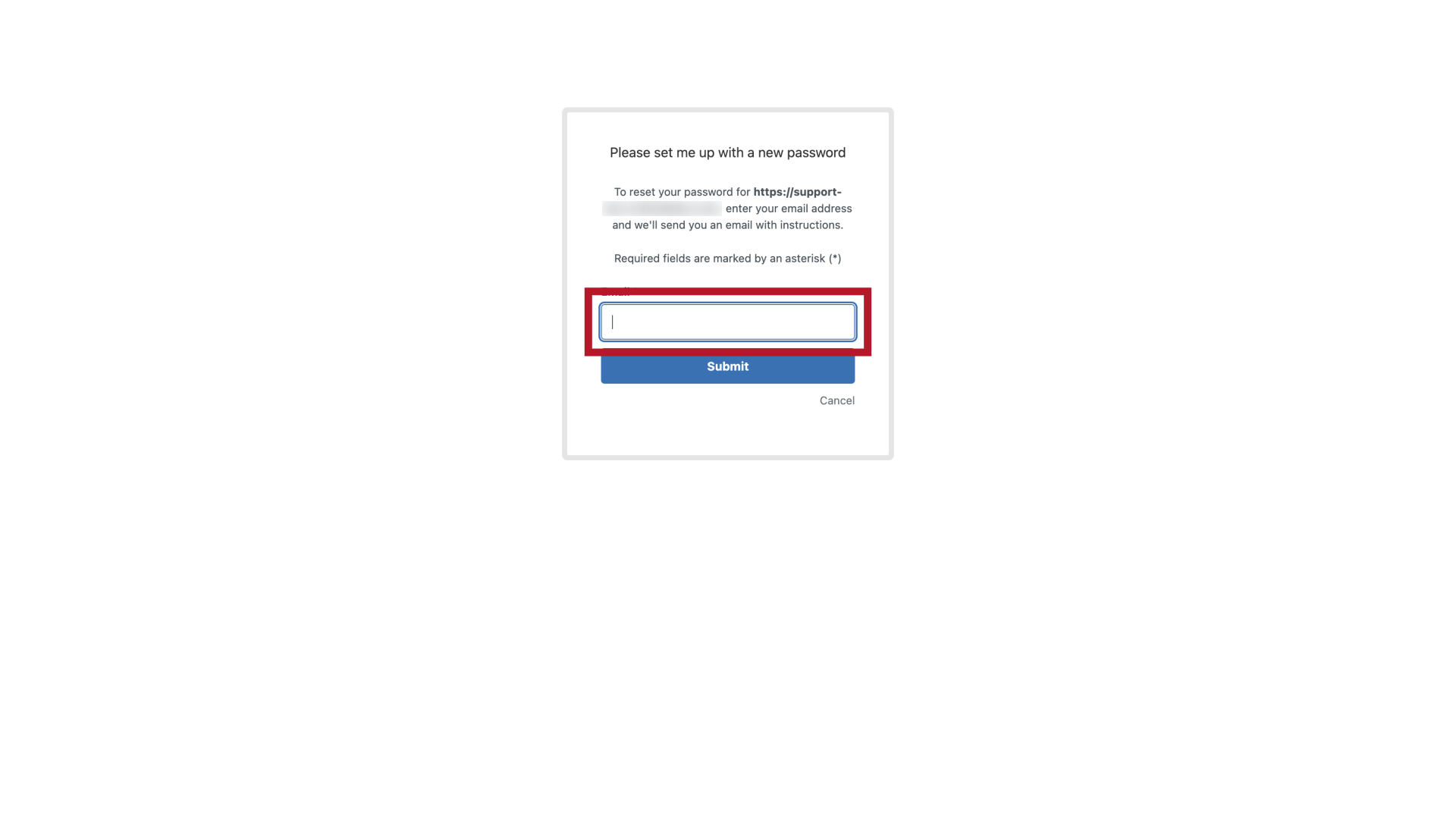
4. Submit
Then click the "Submit" button.
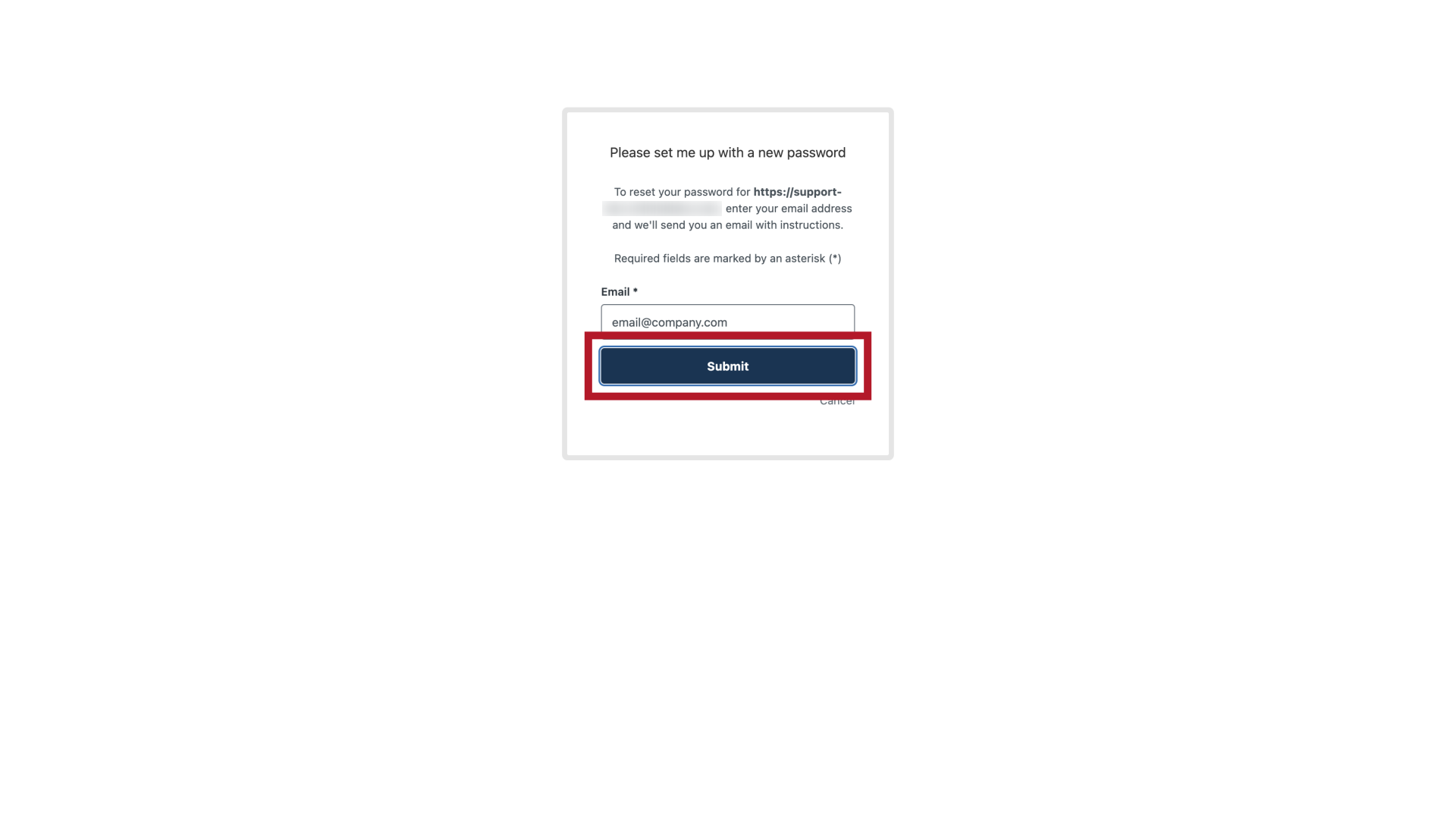
5. Check Your Email
Next, check your inbox for a password reset email. If you don’t see it, take a quick look in your spam folder.
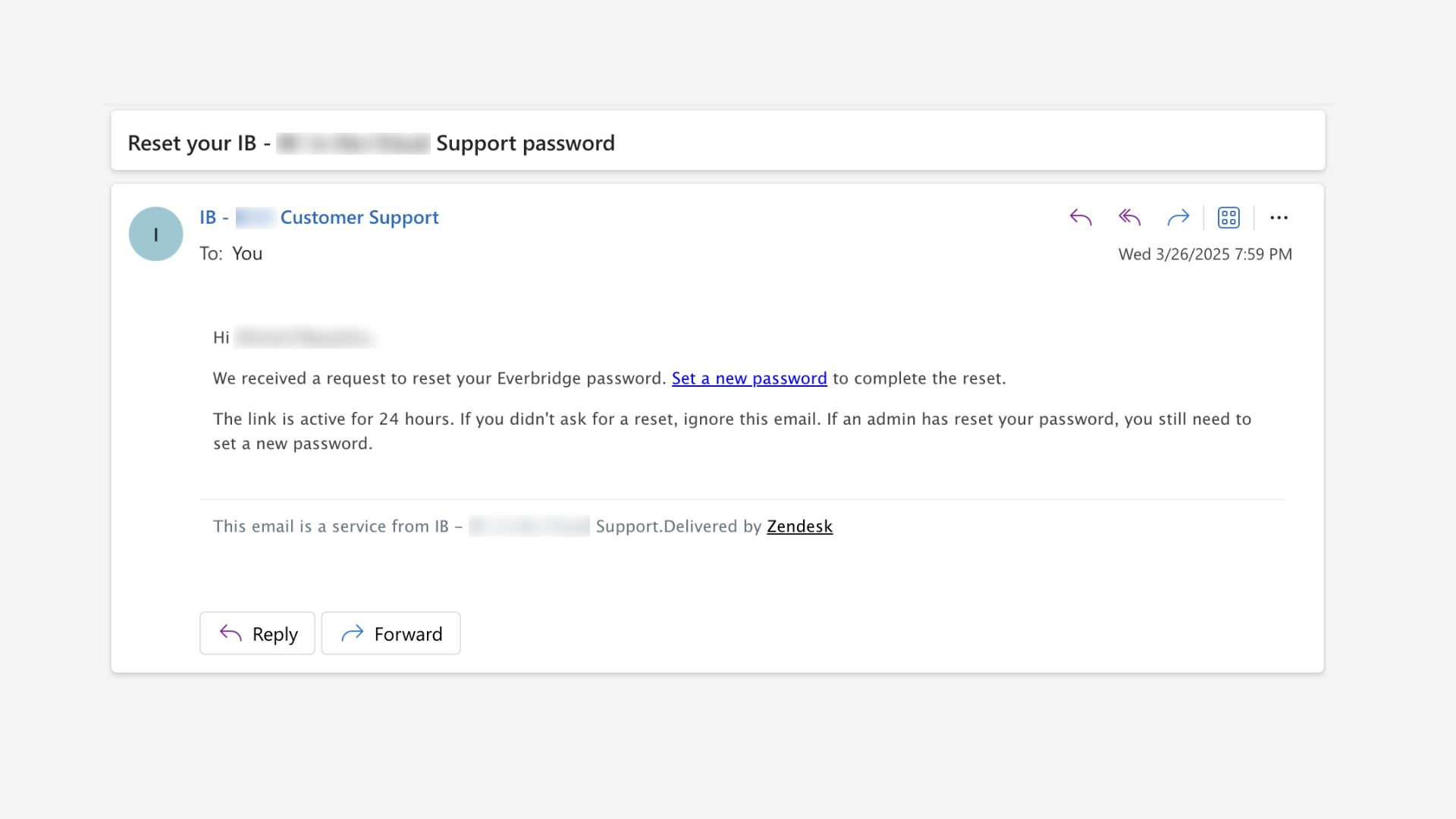
6. Reset Link
In the email, click the "Set a new password" link highlighted in blue.

7. New Password
This will take you to the password change screen, where you can enter your new password in the provided field.
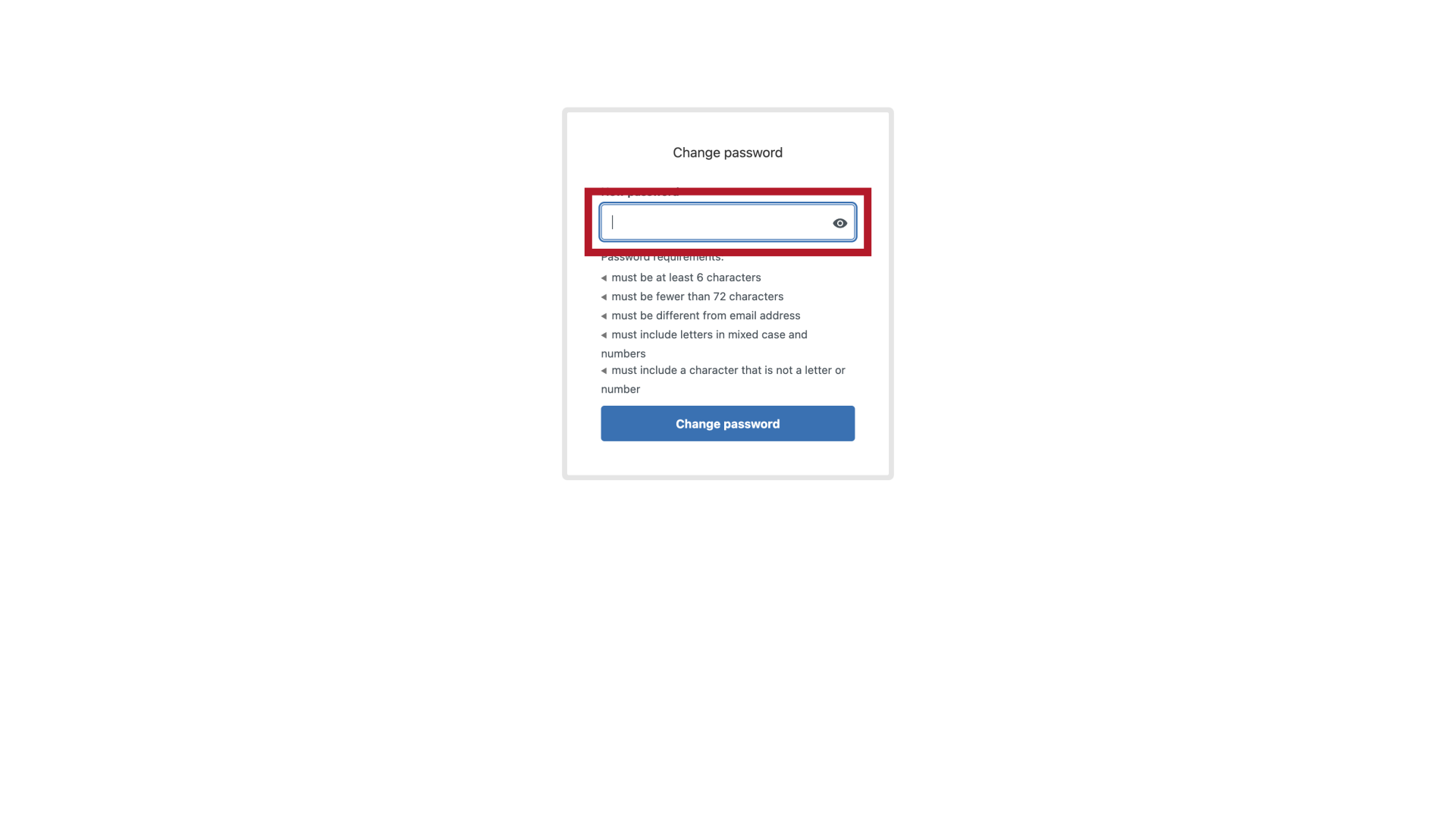
8. Password Requirements
Make sure your new password meets all the requirements shown on the screen.
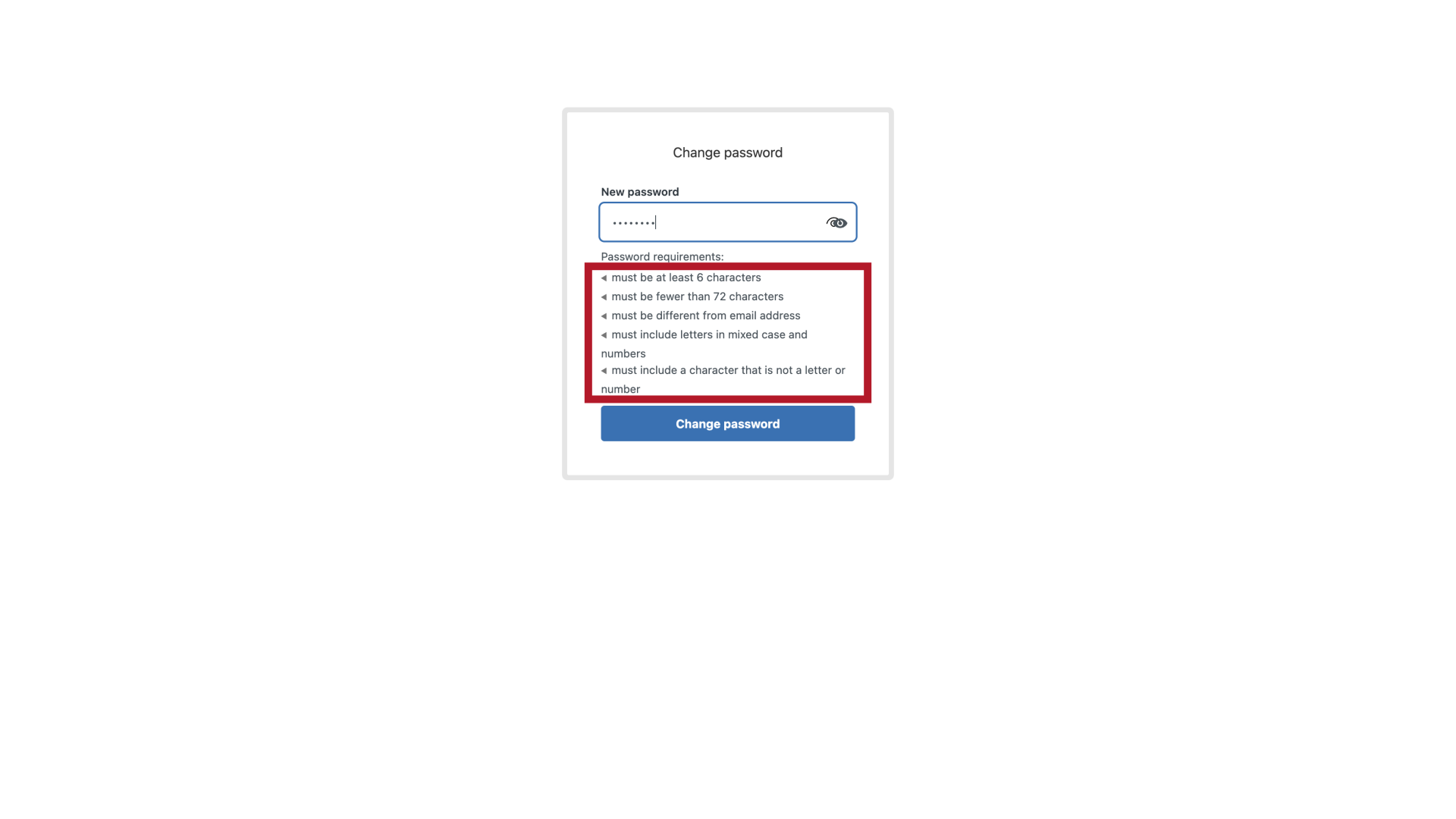
9. Change Password
When all requirements are met, click the "Change password" button.
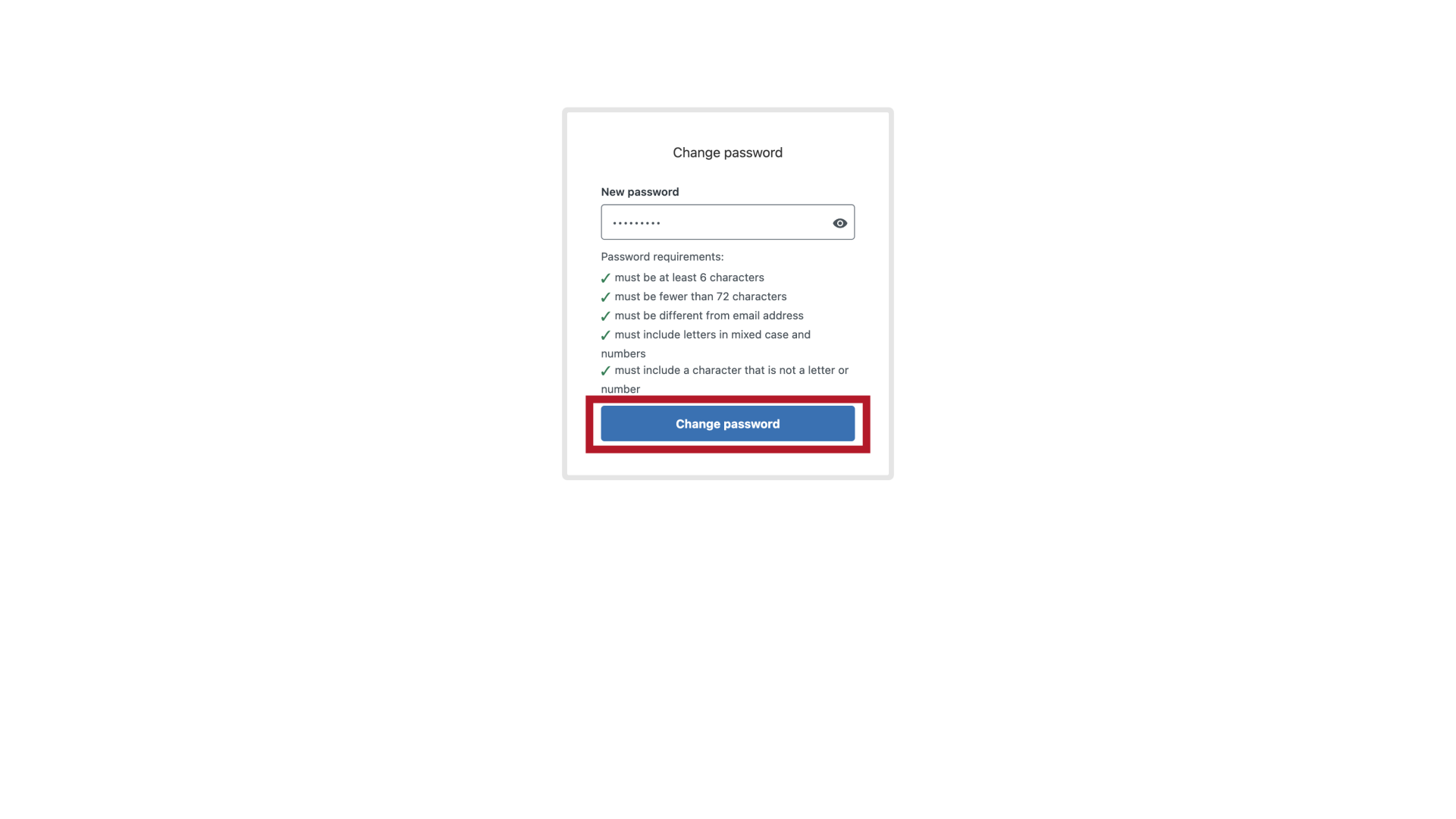
Once successful, you'll be automatically logged in and directed to the support center homepage.